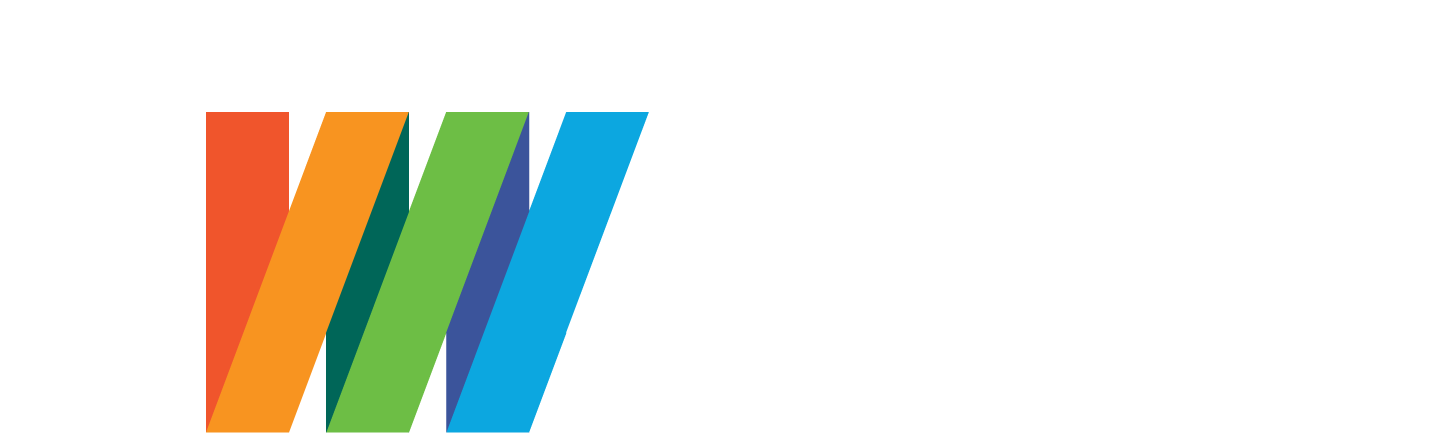Downloads
twinePRINT
Windows® app for printing twineIT event photos from twineSTUDIO.
Minimum REQUIREMENTS:
Windows 7, Service Pack 1
twineSTUDIO v2.2.0
Install Instructions:
Download the ZIP file to a computer running Windows®.
Unzip the downloaded file
Run SETUP.EXE
Note: Windows Defender may block the install. In this case, within the Windows Defender popup warning, click the small "more info" link on the left, and choose "Run Anyway". Alternatively, right-click the SETUP.EXE file and select "Run as administrator".
Operating Instructions:
Launch app
Enter your twinePRO username and password, and click Login
Enter the twineSTUDIO Event Code, and click Start
Select your Printer from the Printer Settings dropdown selector.
Click Start Print Server
Helpful links
DNP Printer Drivers:
http://dnpphoto.com/en-us/Support/Downloads/Drivers-Tools